I love creating photo collages and I
particularly enjoy extracting parts of photos, adding them to others
and experimenting with the various Photoshop blending options to
transform them into something more interesting than any of the
original photos. I find that many of these photo collages can turn
into something quite spooky and surreal simply by changing either the
blending mode and/or the opacity. Add to that my enjoyment of taking
photos in Scottish cemeteries and the obvious conclusion is that many
of my photos lend themselves to the creation of layouts that reflect
the more sinister aspects of Halloween. Don´t get me wrong. I´m no
ghoul but the ancient Celtic crosses to be found in old cemeteries
are so intricate and beautiful in a stern sort of way that I can
never resist the temptation of adding yet another to my collection of
Celtic art. At this point I´ve got to say that I´m no expert and
what looks fairly easy to achieve is often the result of painstaking
experimentation. The Halloween collage in my previous post is a good
example of this. If you´re a beginner and if you also enjoy the
challenge of creating collages and would like to find out how I went
about it, read on.
I started off with a white background
to which I added the Lightning background paper from an old kit of
mine called Fright Night which I long ago consigned to my virtual
attic to – appropriately – gather dust and cobwebs. I´ve since
blown off the dust and frightened the spiders away in order to use
various parts of it in this layout, the following background paper
for example.
I didn´t want it quite so dense and I also wanted to discard the colour so I
altered the blending mode to Luminosity.
Then, from the same old kit I added a
full moon.
Now
I´m putting the cart before the horse because
I also used the following very underexposed photo of the Glasgow Art
Galleries...
...but
I didn´t actually use it immediately. It was just a part of the
ongoing experimentation process throughout this collage. Here I´m
simply showing you the various layers in the order in which they
appear in the finished layout so at this point it´s going to look strange and
out of place. However, if you´ve got this far you may have the
patience to stay with me a little while longer to see what effect
this photo eventually has. After I changed the blending mode to Pin
Light at 80% opacity this is what it looked like.
(Not
impressive but I did warn you The surprising effect comes later.)
Directly above that I placed the following FN background, Stonehenge
which looks like this.
As
you can see it has its own full moon which is why I placed the
additional one from that old kit in the same position. Once I´d
added that background paper I changed its blending mode to Overlay
and the opacity to 50%.
Yes,
I know that photo at the bottom still looks annoyingly out of place
but I´m gradually, if infuriatingly slowly, coming to that. The next
step was to add a photo of a Scottish cemetery which, luckily,
included its own crow and, unfortunately, a huge ugly pylon.
After
cropping this photo and using the clone tool to remove the pylon, I
placed it on the layout using the Multiply blending mode.
Now
at last you can see the effect of that annoying photo which now
appears to reflect the light cast on the tombstone by the full moon.
I suppose I could have left it at that but I can never leave well
alone and, besides, I wanted to add one of my favourite images, the
angel which appears in another Halloween layout.
Luckily,
I´d saved the original extraction (always a good idea, especially
for image hoarders like me) so I erased the tombstone, softened the
outline a little and added her to the layout as a forlorn little
ghost using the Exclusion blending mode at 30%.
At this point I
added the crow on the left which I´d extracted from another photo.
For him I used the Hard Mix blending mode at 80% opacity. Then I
thought that another crow flying across the moon would be a good idea
in order to lead the eye down to the main focus of the page, ie the
tombstone and the ghost, so I dug around among my various bitmaps
until I found the perfect crow silhouette and added it at 90% opacity
with the Soft Light blending mode.
Again, I could
have left this as it is but it was a Scottish cemetery after all so I
really wanted to add a Celtic cross. Here´s the finished layout with
the cross added using the Overlay blending mode. I didn´t even have
to alter the opacity in order to allow the lightning to strike right
through it.
If you´ve got
this far I admire your patience and perseverance! On the other hand,
I find that these characteristics are exactly what one needs in order
to actively enjoy experimenting with these wonderful PS blending
modes. I hope that any beginner reading this will be inspired to try
them out. It´s a good way to spend a dreary overcast day. I´m off
now to do the ironing, not the best way to spend any kind of day,
dreary or otherwise. I´m so glad that I´ve got Stephen King´s Pet
Sematary in my iPod to distract me from that tedious chore.
PS You know,
after reading the book I´ve found it almost impossible to spell that
word correctly without using the spell check....


















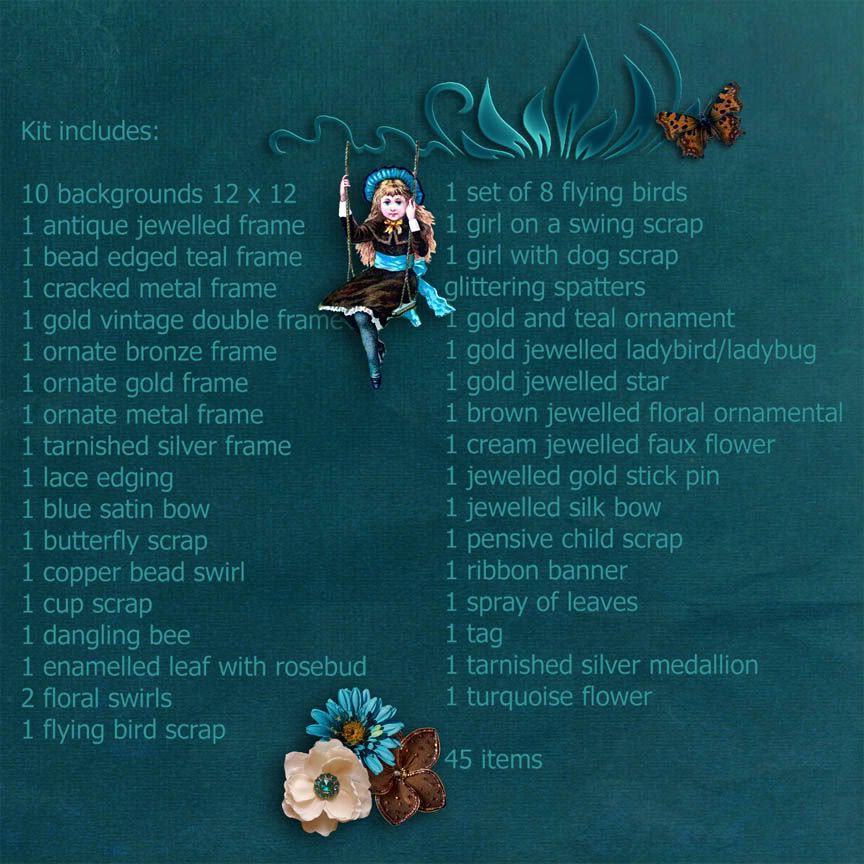




The whole time I was reading this I was thinking about how Stephen King-ish it looks then you mentioned Pet Sematary. ha! Great minds...
ReplyDeleteWonderful instructions...could follow even though I don't have PS. It does make for a fun challenge to create your Halloween collage and I truly can appreciate the time involved. Love it when there is a Stephen King marathon on TV...very creative guy.
ReplyDelete