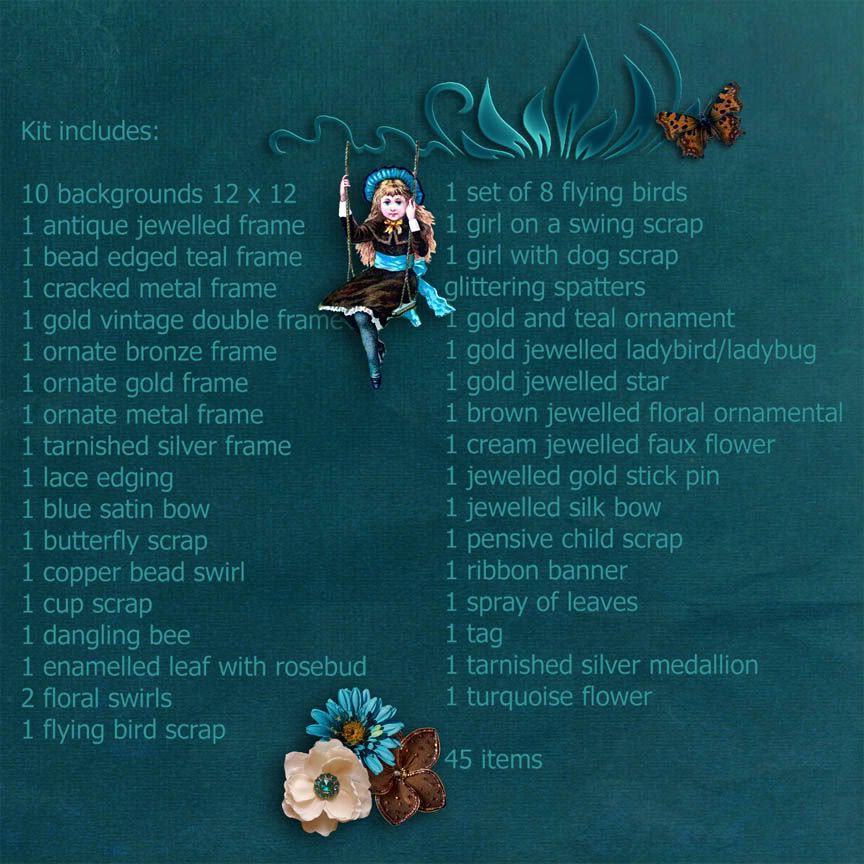I´ve often said that an important part
of photo restoration is knowing when to stop because if you overwork
a photo you can lose as much as you gain. By that I mean you can
smooth it out, clean it up and eradicate all its major faults and in the
process simply ensure that it takes on a completely artificial
character.
With the following photo knowing when
to stop was not a major concern. Well, not for many years because it
was one of these projects I kept attempting and almost immediately
gave up in frustration. I just knew that it wasn´t the right time to
start.
See what I mean? For many years I just
didn´t have the necessary expertise to tackle something so
horrendous. For a start that deep diagonal crease was totally
intimidating and the longer I looked at it the less confidence I had
that I´d ever be able to remove it. I finally put the photo away and
forgot about it. In the meantime I had enough old damaged photos to
keep me occupied. Just recently I was looking through all my previous
restoration work and realised that many of my old family photos had
been just as badly treated and yet I´d somehow managed to restore
them, if not to perfection at least to a reasonable condition so I
dug it out again and had another look at it. First of all I
desaturated it. I suppose that wasn´t really necessary but I find it
far easier to repair faults in a black and white image.
After that I straightened the edges and
then used a combination of the clone tool and the healing brush tool
to remove the crease. I know that this sounds easy but, believe me,
it wasn´t! It took a lot of trial and error before I was happy with
the result.
The next step was to conceal the black
edges but that was easily done using the clone tool which I also used
on the missing part of the shoe. Next I restored the photo to its
original sepia. Well, not quite its original which looked rather too
yellow to me. (See Tutorials) I also altered the shadows and the
highlights.
After that I cleaned up that messy
looking sock using the clone tool. The photo still looked rather flat
so I also deepened the contrast.
In my final version I decided to use a
darker brown overlay. I then increased the contrast using Curves
which brought out the detail. This also had the effect of increasing
the visibility of the scratches.
Did I just say that was my final
version? Well, it may be but I couldn´t resist trying out an even
darker overlay to give it more depth.
As you can see from the above, it took
a lot of trial and error to restore this old photo. I´m still not
entirely happy with it but at least it looks a lot better than the
original. I suppose I could remove those scratches but, as I said
before, you have to know not only when it´s time to start but also
when to stop!